In this guide you will learn how to create your first rail line.
Building a train line is more expensive than building a truck route. For this reason, it is not recommended to start a game by building a train line. Trains require more infrastructure to operate and initially the demand needed isn’t profitable enough to require the use of trains.
Before starting to build the train line, we must find what resource we want to transport and where we will take it.
The terrain affects trains more than trucks. Whenever possible it is advisable to avoid uneven ground or very sharp curves. Bridges and tunnels can be built to avoid large height changes, but these add costs.
Please note that this guide uses a unique world seed: 0cvxxihmz8
You can copy this unique seed and paste it into the New Game window to create a similar world which will only differ if you have any mods turned on.
Let's get started:
 Sawmill placement |
The first thing is build the industry that will extract the resources that the train will transport.
Select the first icon with the image of an industry in the construction bar at the bottom of the window. In the sub menu that will open above, click on the first icon with the image of a mining wagon to open the construction window of mining buildings.
We are going to transport wood, so select the sawmill and place it over the forest area. The yellow zone shows the area of effect of the sawmill. If you need to rotate the building, use the R key.
 Station placement |
Once the sawmill is built, build a station that is within the sawmill area.
Click on the rail icon and in the sub-menu select the stations icon. A window will open where you can choose the length of the station and the number of platforms. The length of the platform affects the loading speed of the train, so depending on the demand of the business to which we are going to transport the wood, the station will need to be longer or shorter to load or unload without a time penalty.
Depending on the terrain surrounding the sawmill, the terrain may have to be leveled. Be careful because it can be very expensive to flatten the ground.
A good practice is to build the station parallel to the sawmill since in this way when demand increases, the station can be expanded by increasing the length or number of platforms or creating a loop so that trains can flow more quickly in case of have multiple trains running on the same route.
 Station loop |
Depending on the departure configuration, the trains may not be allowed to reverse direction at the end of the station, causing the train to run in reverse and run at a slow speed.
Select the rail icon from the construction bar and from the submenu the first track construction icon. Build a loop around the station. It does not matter that the curves are tight bends, as at this point in the line the trains do not run at high speeds.
Once the route is fully built, the loop will be one-way.
 Destination station loop |
Build a similar track layout as you did next to the sawmill, but this time close to the business that the train is going to supply with wood. The closer to the business, the more profit the train will generate. You should remember to leaving enough space for future extensions.
 Full train route view |
Zoom out as much as possible to see both stations and to plan the route of the track, so that you can try to avoid building slopes that will slow the train. If curves need to be built, it is recommended that they have a wide radius.
 Signals placement |
At this point we have already built most of the route. Now we are going to build the signals that will allow at least two trains to use the line without risk of crashing. It is possible to build a double track route to make it more efficient in managing traffic, but as the first train route, we want it to build as cheaply as possible.
Select the train track icon and then the signal icon. A window will open with the two types of signals that we can build.
 Signals type |
Select the first signal type and place it at the end of the station. Depending where placed the signal, at the right or to the left of the track, that track section will have one direction or the other. Build another signal in the middle of the loop and just before the junction, place a pre-signal.
At the junction before the station, place a pre-sign in the direction of the station and a regular signal at the exit of the junction. Do the same at the destination station.
 Passing loop |
To avoid trains waiting at the loop exit and wasting time waiting for the oncoming train, build a small passing loop that is at least the longest train length that runs between signals. This will prevent a train from blocking the exit of the loop’s junction.
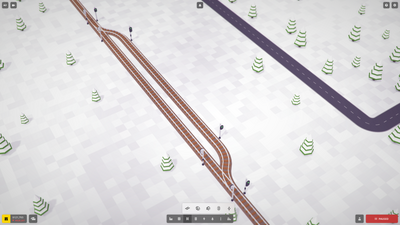 Passing loop signals |
Place signals so that before the junction there is a pre-signal, and at the exit of the intersection there is a regular signal. This train crossing allows a train to wait closer to the destination station, even allowing a little increase in train traffic on the route.
 Train depot placement |
Now build a train depot by clicking on the train track icon and selecting the train depot icon from the submenu. Place the exit track in the direction of the station entrance so that the trains have a direct path to the station.
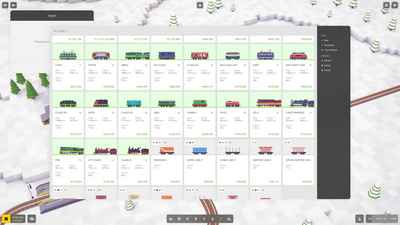 Trains buy window |
Now you can buy the first train. At the start of the game or if you have not researched any new trains, only two locomotives will appear. Choose the one that best suits the demand and the amount of money you have. If necessary, you could increase your company loan.
Click with the LMB on the train depot to open the train depot window and select the Buy button to buy open the train purchase window and select the locomotive you want.
 Train purchased window |
Once you have purchased the locomotive the purchase window will close and a new window will open with the information of the locomotive purchased. This window shows train statistics such as power, length, weight, acceleration and at the bottom the full price of the train that will change as more wagons are added.
 Buying more wagons |
Click on the plus icon to the right of the locomotive to reopen the purchase window to purchase wagons to transport wood. You can buy multiple cars at once by holding the Shift key while shopping.
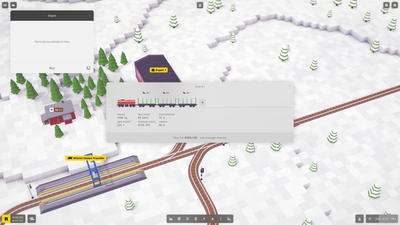 Coal mine placement |
Above each wagon appears the type of load and quantity that the wagon transports and that we can change in case it’s not correct by clicking on the arrow next to the number. A cargo selection window will open to select the desired one among the possible that this type of wagon can transport.
 Purchased train window options |
If you click on the train, some icons will appear showing the selected wagon or locomotive and the lower part will change and show five icons. From left to right the icons are: Delete the selected wagon (s), invert the selected wagon (s), duplicate the selected wagon (s), replace the selected wagon (s) and open the train purchase window.
For this guide, we will only use one locomotive. However, your trains can have a single locomotive, or you could increase power by adding more.
You could add another locomotive after the first to have extra pulling power or you could add a locomotive at the end of the train. This has a benefit if the option that doesn’t allow the train to turn at the end of the line is activated, making it run at maximum speed in both directions along the line.
Once you are happy with your selections, click the Purchase button.
 Train schedule window options |
Now that you have the train ready, click on the train in the train depot window to open the train window.
We want to set the route for the train, as otherwise if released from the depot it won’t know what to do.
Click on the plus icon at the bottom of the window to display a list of the different possible actions and select Full Load.
 Selecting train load destination station |
The stations will be highlighted in green indicating that it may be a destination for the train. The buildings that are within the area of effect of the station will also be shaded with the color of the company.
Click on the station next to the sawmill to add it as a destination in the Full Load order.
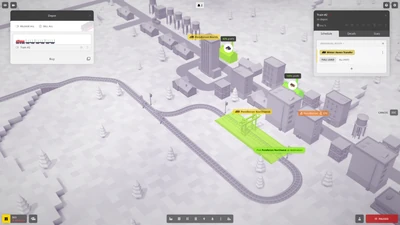 Selecting train unload destination station |
Go to the destination train station and follow the same steps but this time select the full Unload action.
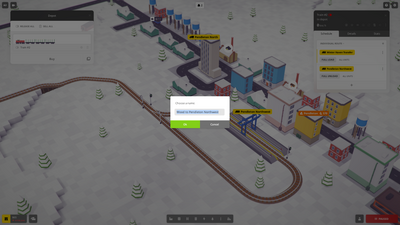 Naming train route |
To make managing the train route easier, create a route with a custom name. To do this, click on the plus icon that appears to the right of Individual Route. A window will open with a path name generated by the game that you can change or leave the one that appears. Click Ok to accept the default name.
 Releasing train |
Now the train has it’s orders to be able to function properly, all that remains is to release it from the train depot so that it can start earning the company money.
 Train cloning highlighted |
In case you want to have more than one train running on the route or if demand has changed and you need to expand the fleet, you can duplicate the train by clicking on the icon that appears to the right of the Buy button. The view will change and show all the duplicable trains, each highlighted with the color of the line that has been created to make it easier to identify them. Click on the train you want to duplicate and if you have enough money, it will appear in the window of the train depot completely configured with the same orders.
 Train earning money |
Now you have built your first train route. As time passes, you can adjust the route or update the cargo the train carries as the demand changes or as you research new trains.
